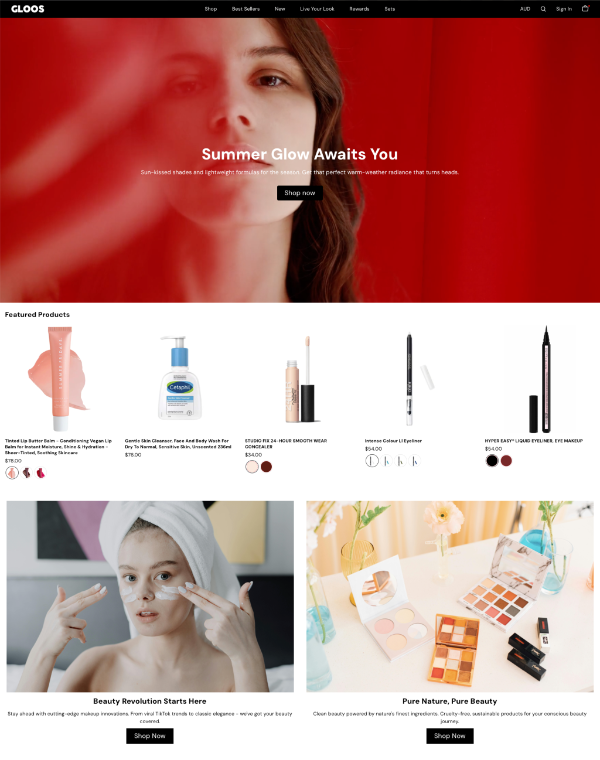How do I download and upload a theme in BigCommerce?
Quote from rawi on September 22, 2025, 6:30 pm
[https://themeness.com/wp-content/uploads/2025/09/buyandinstall.mp4]
Step 1: After purchasing a theme, you will receive a download link in your email. Download the theme ZIP file to your computer. If you are using macOS, make sure the Safari browser’s “Open safe files after downloading” (auto-unzip) option is disabled, so the ZIP file remains intact for upload.
Step 2: Upload and apply the theme in BigCommerce:
Log in to your BigCommerce admin panel.
Go to Storefront › My Themes.
Click Upload Theme in the top-right corner.
Select the downloaded ZIP file and click Upload.
Once uploaded, click Apply Theme to make it live on your store.
For any inquiries, please reach out to me at rawi.rai@me.com
[https://themeness.com/wp-content/uploads/2025/09/buyandinstall.mp4]
Step 1: After purchasing a theme, you will receive a download link in your email. Download the theme ZIP file to your computer. If you are using macOS, make sure the Safari browser’s “Open safe files after downloading” (auto-unzip) option is disabled, so the ZIP file remains intact for upload.
Step 2: Upload and apply the theme in BigCommerce:
-
Log in to your BigCommerce admin panel.
-
Go to Storefront › My Themes.
-
Click Upload Theme in the top-right corner.
-
Select the downloaded ZIP file and click Upload.
-
Once uploaded, click Apply Theme to make it live on your store.
For any inquiries, please reach out to me at rawi.rai@me.com